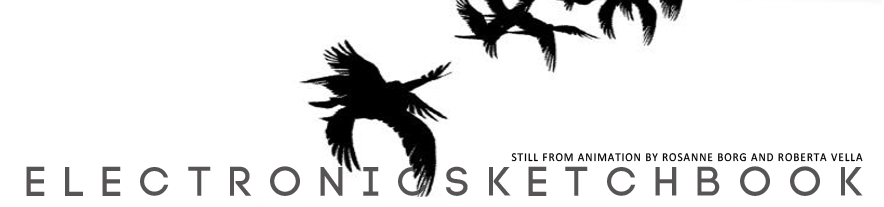Some very interesting news. Ruth Ancilleri (Fine Arts lecturer at MCAST) and I will be putting up a youtube tutorial in the coming weeks, showing a step-by-step development of a collaborative traditional/digital work.
Would love to see more of this type of work happening at the college, especially with people who have different styles of drawing / designing, 2d and 3d etc
Monday 31 May 2010
Friday 28 May 2010
Tuesday 25 May 2010
Portfolio of Chris Mahoney
An inspiring graphic design portfolio by a previous student of MCAST Art & Design. Check out his site here
Saturday 22 May 2010
ILM Development of CGI 1980s - 1990s
Suggested by Emerson Vella, featured films are Young Sherlock Holmes, early Pixar short films, Willow, The Abyss, Terminator 2 and Jurassic Park.
Sunday 16 May 2010
3House Studio
An amazing Show Reel from some talented individuals who started at MCAST Art & Design,
View in Full Screen!
"3House Studio offers you a talented and artistic team that specializes in 3D Architectural Visualisation and graphic editing. This collaboration of backgrounds in 3D Modeling, Interior Architecture and Product design reflects a level of talent and creativity that ensures a smooth and dynamic work flow.
Get a good idea of what your designs will look like before they are brought to life. We provide a service for architects, designers, developers and anyone with a design idea. We produce photo realistic images and movies of your designs. Visit us at www.3housestudio.com"
View in Full Screen!
"3House Studio offers you a talented and artistic team that specializes in 3D Architectural Visualisation and graphic editing. This collaboration of backgrounds in 3D Modeling, Interior Architecture and Product design reflects a level of talent and creativity that ensures a smooth and dynamic work flow.
Get a good idea of what your designs will look like before they are brought to life. We provide a service for architects, designers, developers and anyone with a design idea. We produce photo realistic images and movies of your designs. Visit us at www.3housestudio.com"
Tuesday 11 May 2010
The Super 8mm film effect in After Effects
I found this very simple tutorial on Youtube which gives an unedited film a nice Super 8 mm film effect. To be able to do this you just need a little bit of knowledge of the After Effects interface.
First, import a video and drag onto the timeline
Drag Auto-Contrast on the clip
Drag Bightness and Contrast, set brightness to -15 and contrast to -13
Select Gaussian Blur and set to 1,0
You now need to right click in the layer panel to create three separate solid layers. One RED (#c84320), one BLUE (#1f567c) and one GREEN (#567049). Red in the bottom, Blue in the middle and Green on top.
Now change the red layer's blending mode to "lighten" and change the opacity to 73%. Change both the blue and green layers blending mode to "overlay"
You should get something which looks like this:
Subscribe to:
Posts (Atom)